Winlator : #1 Windows Emulator for Android
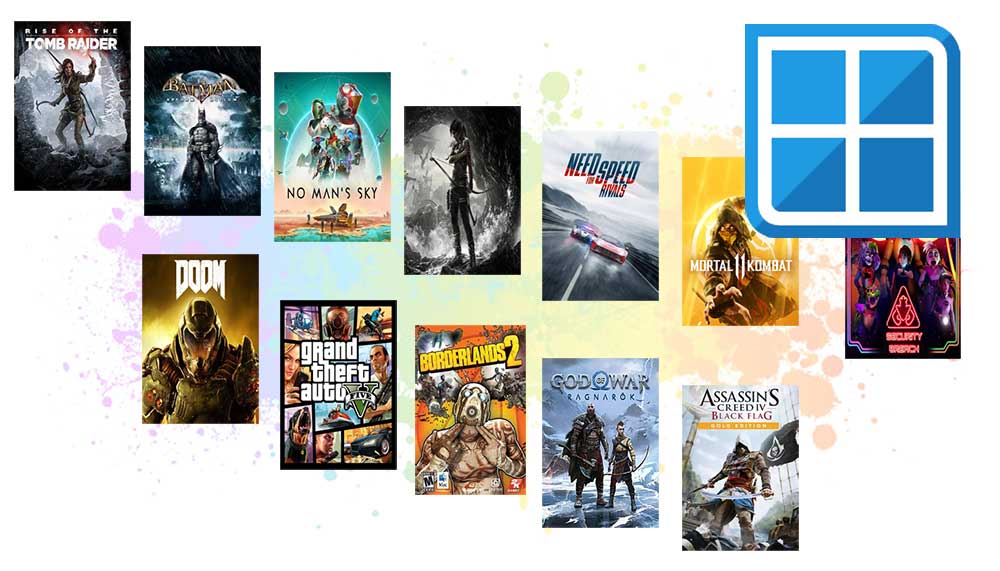
Play PC games on Android phones and Tablets with Winlator Apk. This is an Android application that lets you to run Windows applications and games like AAA games. Download and install latest version of Winlator Apk for free and enjoy PC games on your phone or Tablet.
| Name: | Winlator |
| Version: | v10.0 |
| Size: | 141MB |
| Type: | Windows Emulator |
| License: | Free |
| Last Updated: | 29th June, 2025 |
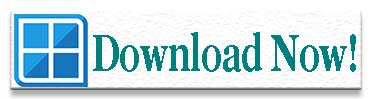
Releases
Version 10.0 (Final) – 20th April 2025
- Support Mali Devices
- GPU information now available on start menu.
- Gstreamer plugins are now available.
- More compatible with Mesa Zink.
- Added fixes for games that freeze on startup.
Version 10.0 (Beta 2) – 13th March 2025
- Added missing MPEG-1 gstreamer plugin
- Added workaround for Dino Crisis.
- Updated Box64 to the latest version v0.3.4 release.
Version 10.0 (Pre release) – 1st March 2025
- Added native GLIBC to have better I/O performance.
- Improvements for universal Vortex driver.
- Faster container creation process.
- Now you can open Android browser from Wine.
- Add access to Android clipboard from wine.
- Added support for external mouse pointers.
- Updates on Turnip driver.
Version 9.1 (Pre release)
Please note that pre releases are not included. Only stable versions are included in order to have better user experience.
Version 9.0 – 05th January, 2025
- New graphic driver Vortek was added.
- There is a now options to install Box64/Turnip/DXVK.
- Low resolution games now has quality video on full screen.
- Box64 was updated to latest version v0.3.2.
- Improved performance on XServer.
Version 8.0 (Revision 1) – 07th November, 2024
- Box64 updated to v0.3.1 devel.
- Mesa Turnip updated to v24.3.0 devel.
- DXVK updated to v2.4.1 release.
- Bug fixes
- Improvements.
Version 8.0 (27th September, 2024)
- Added improvements are
- UI
- Input Controls
- ALSA audio driver
- Direct Input
- Drivers
- Box64
- Performance of games are improved.
- File Manager option now available on containers.
- Added screen effects as new feature. Now you can adjust Color Adjustment, FXAA and CRT Shader.
- Added support for new games like tarbound, Venetica, FATE, Gex, etc.
Version 7.1 (29th June, 2024)
- Fixed not working audio on some Android devices
- Added new features and changes to
- ALSA
- Mesa Turnip
- Box86/Box64
- Startup selection on Container
- Bug fixes
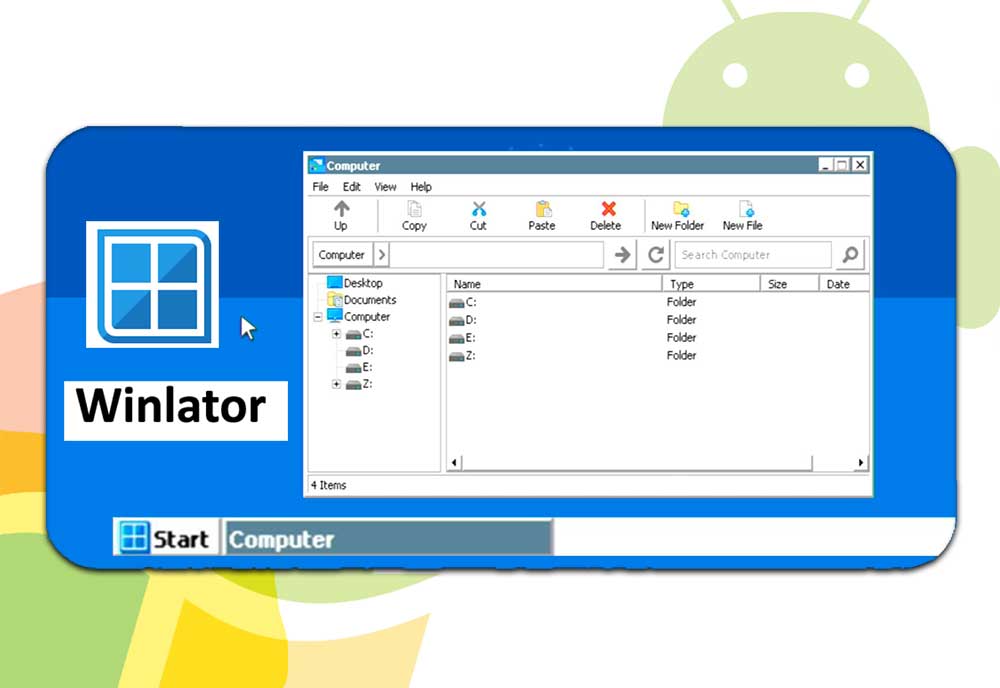
Winlator is a Windows emulating application for your Android mobile or tablet. This Android app allows you to play all your favorite Windows games and apps right from your Android mobile even on the go. Specifically, the app supports a lot of Windows x64 and x86 applications. For this, the app uses Wine and Box86/Box64 emulations. Winlator is a user-friendly, open source and free software to use on your Android to experience a smooth and comfortable usage of Windows apps and games.
Screenshots
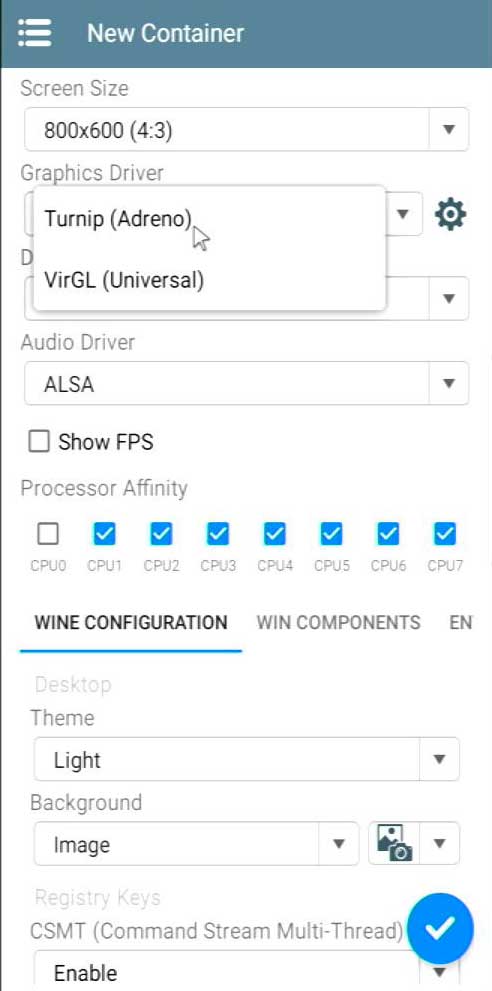
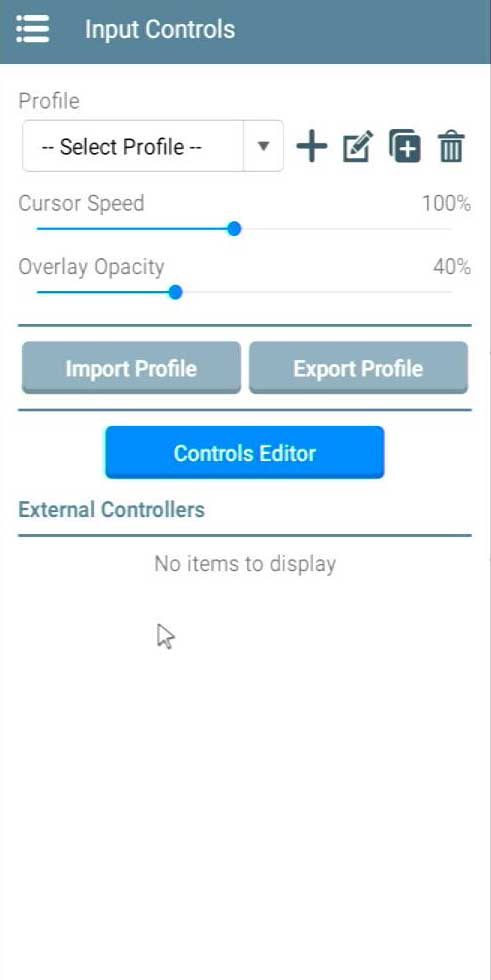
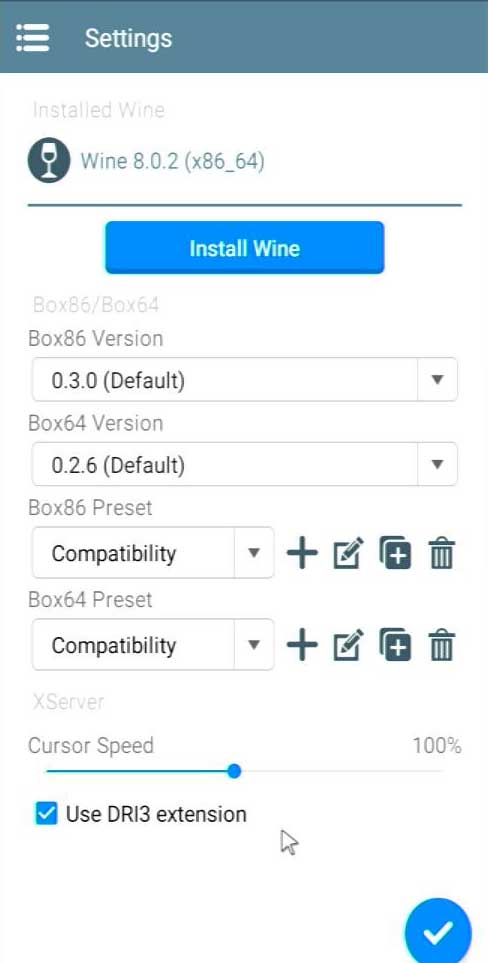
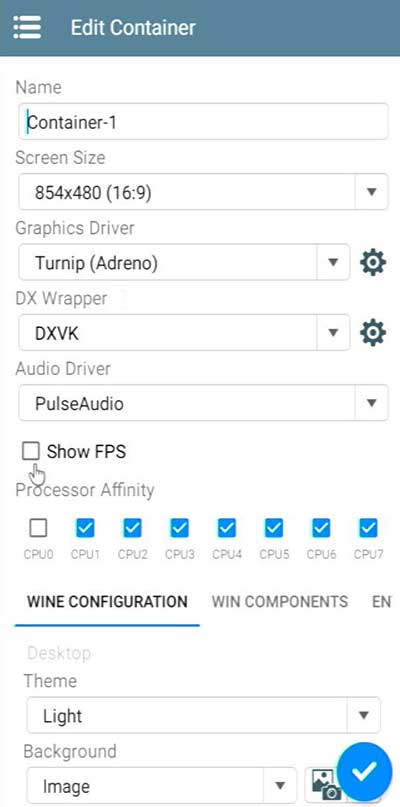
Winlator Games
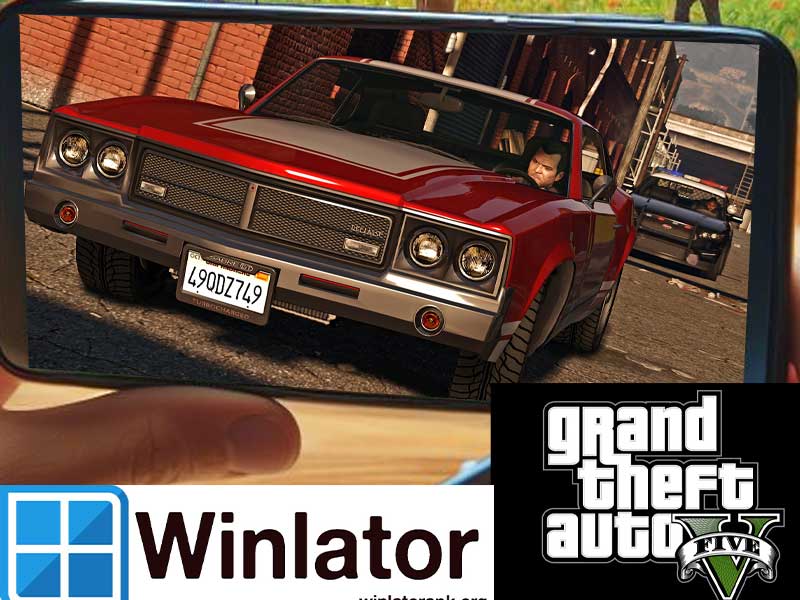
GTA V
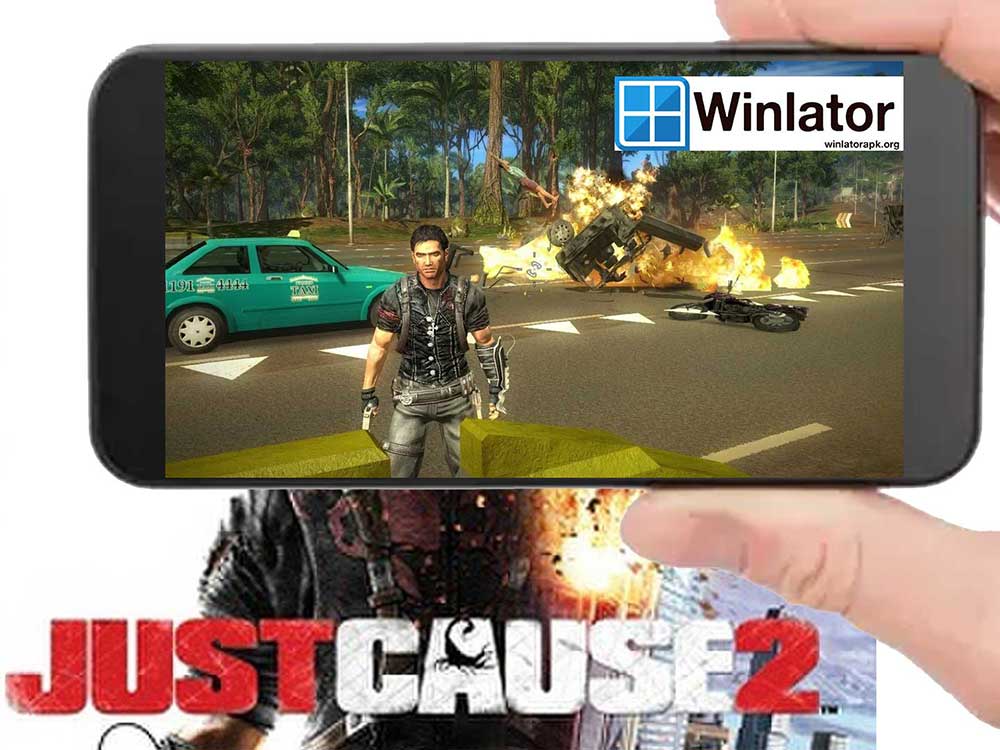
Just Cause 2

Red Dead Redemption II
Features of Winlator – Windows Emulator
The app is becoming more popular worldwide due to it’s user-friendly and powerful features. Here are some of the key features of this nice emulation app Winlator. Click here for all the features of Winlator.
Easy and friendly interface
The app is popular for it’s easy and clean interface. The app is favorable for any type of user whether they are pro or beginners. By using a few simple commands, you can get your work done easily and quickly. Even a beginner to this app can use this app much easier way thanks to its user-friendly and clean interface.
Free to use
Though this app is a very helpful app for you in many aspects still Winlator is free to download. GitHub offers this nice platform for you. As well you can download this app via any other source also. But make sure to download the app from trusted sources to avoid any safety or legal issues.
Support Windows x64 and x86
The app supports a wider range of Windows x64 and x86 applications. You can run many Windows programs and games on your Android due to this excellent support. This includes apps, games, and utility apps.
Wine and Box86/Box64
Winlator uses Wine and Box86/Box64 emulation to bring all your PC games and apps to your Android. This combination is really helpful in transmitting the data from Windows apps to Android in an understandable manner and also in running your apps more smoothly.
Performance optimization
Though the app seems to be a more complex one Winlator sure can use the resources of your device in efficient and an effective way. This leads to optimizing the performance of your Android while using powerful Windows apps and games. Plus, a powerful Android with root access will act nicely in optimizing the performance.
Try a wider range of apps and games
Normally Windows programs are useful for our professional as well as our educational careers. It will be a great help if you can have important Windows applications right on your mobile. Winlator provides you with that opportunity.
Access offline
This is one of the coolest features of the app. Ability to access all your apps and games offline. Most Windows emulators are cloud based and all the processing is done in cloud servers. As a result, you may require high speed internet connection. Here the Winlator requires online mode only when you are setting up and downloading the apps. After downloading and setting up is done you can use the app in offline mode making it possible to use the app even on the go under unstable or no internet connection.
Customization
The app Winlator does understand the importance of personalization to enjoy the app in a more friendly way. Hence, Winlator allows you to customize some of the features of the app to make it more comfortable to use. Some of these features include video resolution, graphic card type, wine registry keys, RAM usage, screen size, and so on. Customize all these features the way you wish and use the app in a more relaxed way.
How to Install Winlator
Downloading and installing Winlator is surely a stress-free process. Here is the step-by-step guidance to download and install the app.
- Visit https://winlatorapk.org/ for Winlator.
- Scroll and find the link for ‘Download’. Tap on the link. It will automatically download apk file.
- Click on downloaded apk file to begin installation.
- Next open recently installed application and set up. Click here for Winlator setup guide.
- Start exploring your favorite Windows apps and games from the comfort of your Android mobile.
- If you encounter any issues when downloading the app try to change the settings of the device by enabling download from unknows sources. For this you can open settings > Apps > Enable download from unknown sources.
How to use the Winlator App
Here included is simple guidance on using Winlator on your Android. Click here for full tutorial on how to use Winlator App.
Getting started with Winlator
- Once you launch and install the Winlator app on Android first you need to create containers to add apps and games.
- For this tap on the ‘+’ icon on the top right-hand corner of the interface.
- Here you can change the name of the container, screen size, graphic driver, DX Wrapper, and so many other features according to your liking.
- Or else you just can name the container and keep everything as it is.
- Sometimes you must change these features according to the app or game you are going to try. Because some of the apps and games will not support the default settings of the app.
- Add as many applications into these containers later.
Customize your app
- Once you download the app you need you can see a menu icon on the top left side of the interface.
- Tap on that. Here you can see some choices.
- If you open the choice input controls it lets you customize the onscreen input keys for keys and you can customize these.
- As well you can also customize the two profiles shown here. RTS Profile and Template Profile
- The RTS control editors let you customize the on-screen controllers by adding or removing control buttons and by changing how they look.
Starting up with containers
- If you hit the three-dot menu on the right side of the container you can see some choices like Run, Edit, Duplicate, and Remove.
- If you tap on the “Run” choice the container will be opened. But sometimes it will take a few seconds. Then a file manager will be opened.
- Use this file manager and Google Chrome to download and install any app or game you would love into the container.
- If you back swipe or hit the back button you will be guided to some menus including Keyboard, Input Controls, Toggle Full Screen, Touchpad Help, and Exit.
But sometimes if you use this back button several times it will get stuck. This is a common issue that most of the users will meet. If so, then here you have to re-open the app. Or else you can try changing screen resolution and aspect ratio.
Winlator For iOS
Currently Winlator only available for Android phones, Smart TVs and Android Tablets only. There is no beta or developing version for iPhones. Winlator team currently focusing on providing better user experience for Android users. If you want Windows emulator for your iPhones check out iPadian, MobiOne, Xamarian and UTM like apps on Apple app stores. Those will be the great Winlator alternatives available for iOS devices.
Tips to use the Winlator app
Here are some tips and tricks you should follow if you want to experience the best emulation experience right from your Android mobile or tablet.
- If you are a beginner to the app Winlator it is better if you can start to explore the app by downloading the simple and easy apps first. This will help you to have a better idea about how the app works and also will help to gain some knowledge on compatibility issues.
- Here you can try the customizing features included in the app. This customization will help you to have a personalized and smoother experience.
- If you face some problems like freezing or getting stuck in the app then try restarting the app and changing some settings like aspect ratio, video resolution, etc.
Pros and cons of Winlator
Below describe advantages and disadvantages of this application.
Pros of Winlator
- User-friendly and easy to interface
- Free to use with much more advanced and powerful features.
- Optimized performance for a smoother and more flexible experience.
- Offline use after the setup.
- Windows x64 and x86 compatibility allow to use wider range of apps and games.
- Customizing capabilities for more personalization
- Ability to play games even on the go.
Cons of Winlator
- Sometimes there will be some compatibility issues.
- If your Android is not powerful will have to face some resource-draining issues.
Frequently Asked Questions (FAQs)
Below listed some of the common frequently asked questions about this Windows emulator application. Click here for full list of FAQs.
What is Winlator?
Winlator in the Windows Emulator for your Android. The apps provide you with the opportunity to use all your important and favorite apps and games on your Android tablet/mobile very easily. Winlator is a free and open-source app. It is compatible with Windows x64 and x86 applications. The emulation method the app uses is Wine and Box86/Box64 emulation.
Where to download Winlator Apk?
Google Play Store does not offer this tool. If you want to download latest version of the app visit https://winlatorapk.org/
Is Winlator free?
Absolutely yes. The app is free to use with so many advanced and useful features.
Is there a pro version available?
No there is no pro version available. This is a free and open-source application. Only has one version which is free version. Please ignore any pro versions for safety.
What are the apps and games supported by Winlator?
The app supports so many apps and games. Specifically, Windows x64 and x86 applications.
Can I play PC games offline?
Yes, sure. You can play all your favorite games offline. That means if you have Winlator on your Android mobile, then you can play your favorite PC game even while traveling or under no internet connection. Because after the set-up there is no need for internet connection.
What is the Android required to run Winlator?
Winlator runs on almost all newer Android versions and devices. But if you have a powerful high-end Android device with root access then the performances will be optimized.
Can I use keyboards, mouse, and gamepads with Winlator?
Yes. You can. The app supports well for keyboards, mouse, and gamepads just for your ease.
What to do if Winlator stuck?
If your Winlator app is stuck then try restarting the app or the device. Otherwise, you can try changing some settings of the container including resolution and the aspect ratio.
Winlator sure is a must-have app for your Android if you want to experience and use Windows games and apps on your Android. This makes the Windows apps easily accessible and easy to use. Hence Winlator can be identified as a Windows Emulator for your Android. This lets you run Windows x64 and x86 applications by using Wine and Box86/Box64 emulation. It is a free and open-source app with a user-friendly and easy-to-use interface. If you also want to play your favorite game or any other important Windows application on your Android Winlator is one of the best apps to use. Download, install and start exploring the app now for more ease in using Windows apps and games.
Need tutorial for Android TV to install
I love FOSS apps
5 stars app
Hola,
This is priceless
Hmm is anyone else experiencing problems with PES 2014
Hi, I wanted to know your price.
Ciao, volevo sapere il tuo prezzo.
It is completely free application.
Hi, მინდოდა ვიცოდე თქვენი ფასი.
Ողջույն, ես ուզում էի իմանալ ձեր գինը.
This actually answered how to play PC games on my Android.
Have quickly answered 🙂