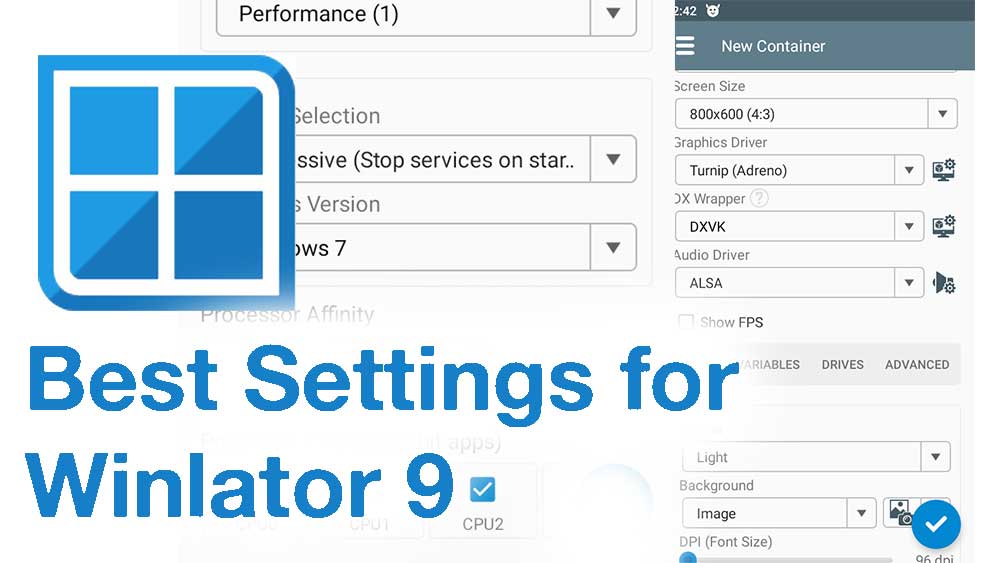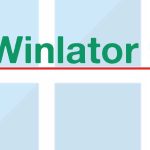Winlator has released the version 9 with new universal graphic driver that support many Android devices. Vortex or newly universal graphic driver is added to support most unsupported processors and GPUs including Snapdragon processors, Adreno GPUs, Mali GPUs, etc. Add new versions of Box64 and more. Let’s see how to create the best performing container using Winlator 9. First download latest version from below links.
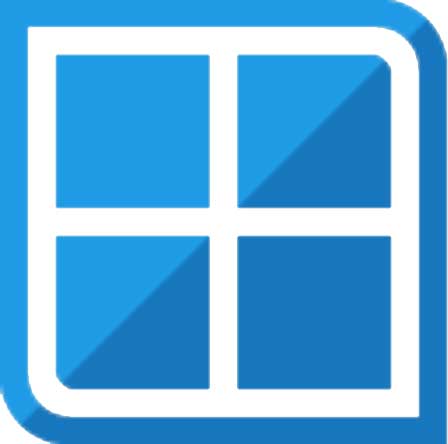
| Name: | Winlator |
| Version: | v10.0 |
| Size: | 141MB |
| Type: | Windows Emulator |
| License: | Free |
| Last Updated: | 29th June, 2025 |
Best settings for Winlator 9
- Open Winlator application and go to settings.
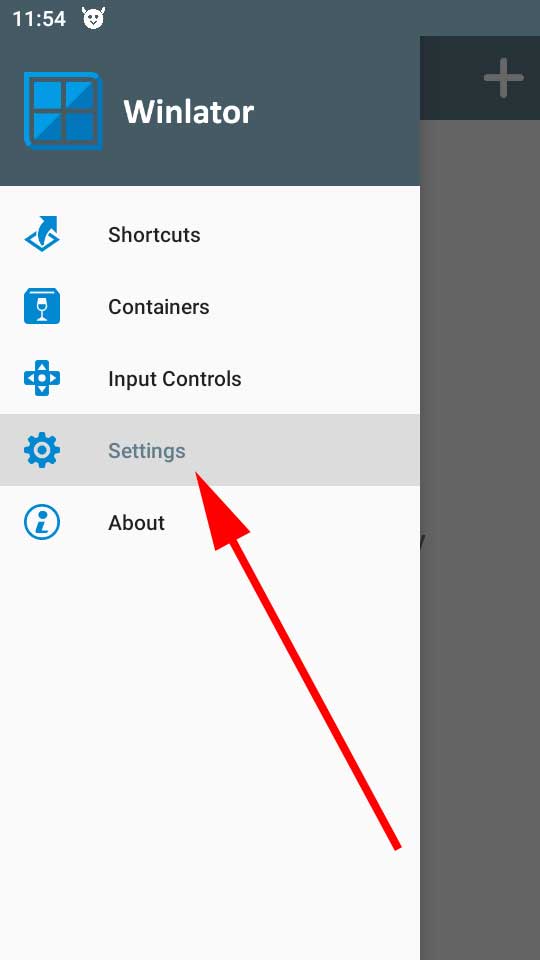
- Check “Preferred Input API” is set to “Both”.
- Check “Box64 version” is set to 0.3.2
Now change Box64 Preset
- Select “Performance” from the Box64 preset list.
- Duplicate Box64 performance preset by clicking the duplicate button.
- Then select edit button to edit.
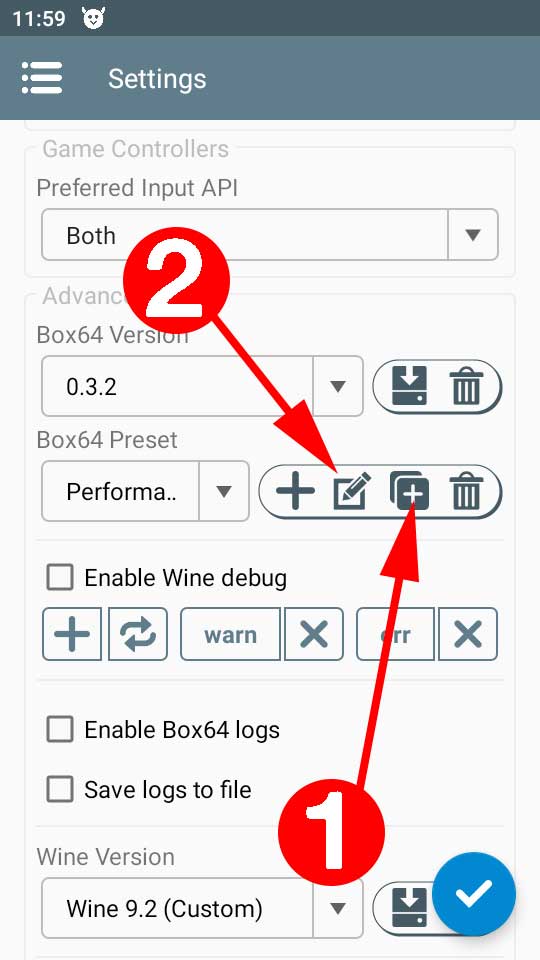
- Now change first setting or safeflags value from one to zero.
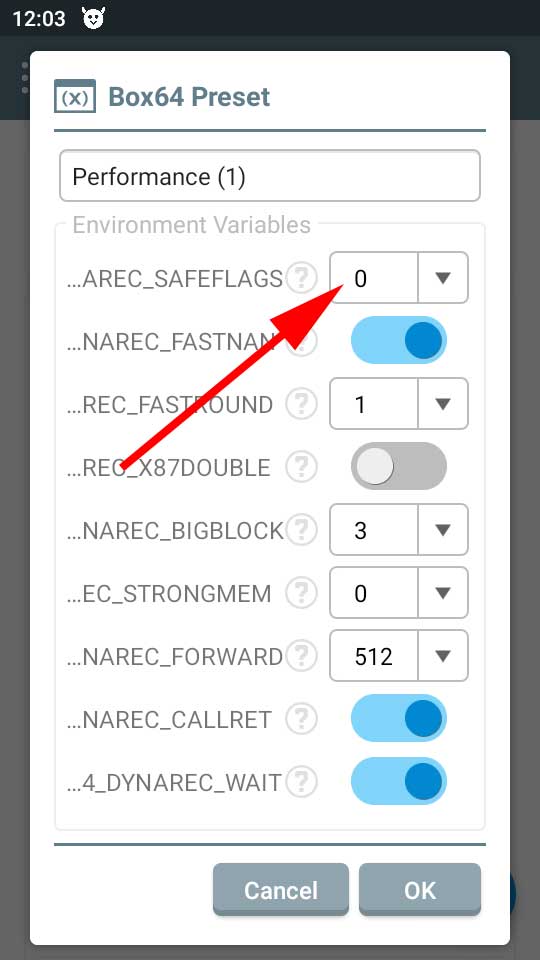
- Select “OK” button.
- On the settings page click tick mark to save your changes.
Best Container Settings for Winlator 9
- Click plus icon on the top right corner of the application to create a new container.
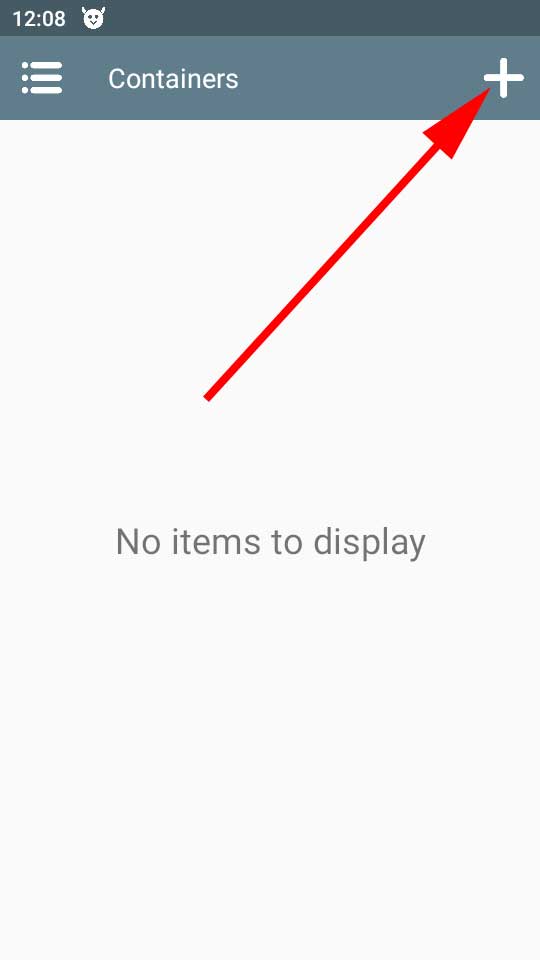
- Under “New Container” settings page change screen size to 800×600 (4:3)
- Use new Vortex driver if your device does not support Turnip driver. Because Vortex still at the beginner level with lots of bugs. Better to choose stable driver like Turnip.
- Select settings for Turnip graphic driver like below picture.
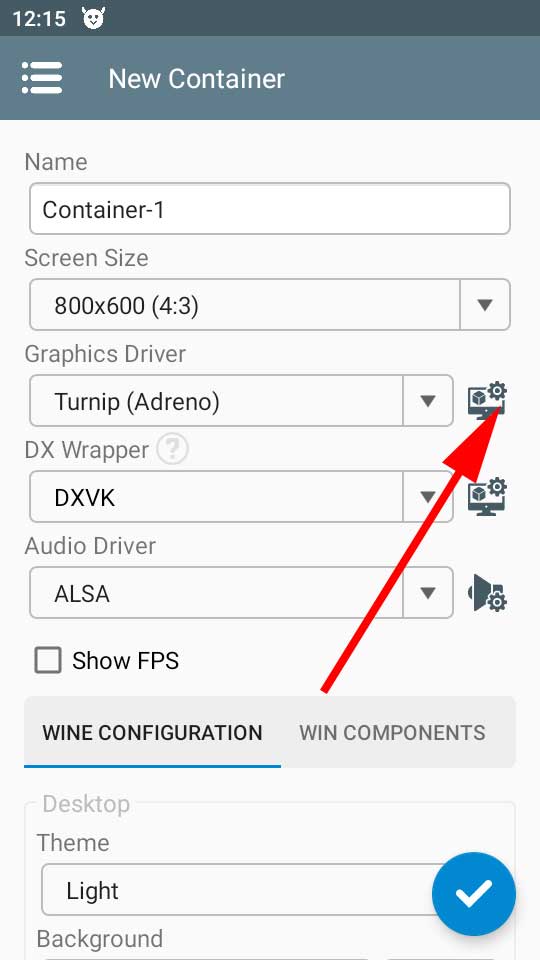
- Under Turnip driver settings click on download button. It will show all available versions of that driver. Latest version shown in the picture may change. Thereefore select and download the latest version shown to you.
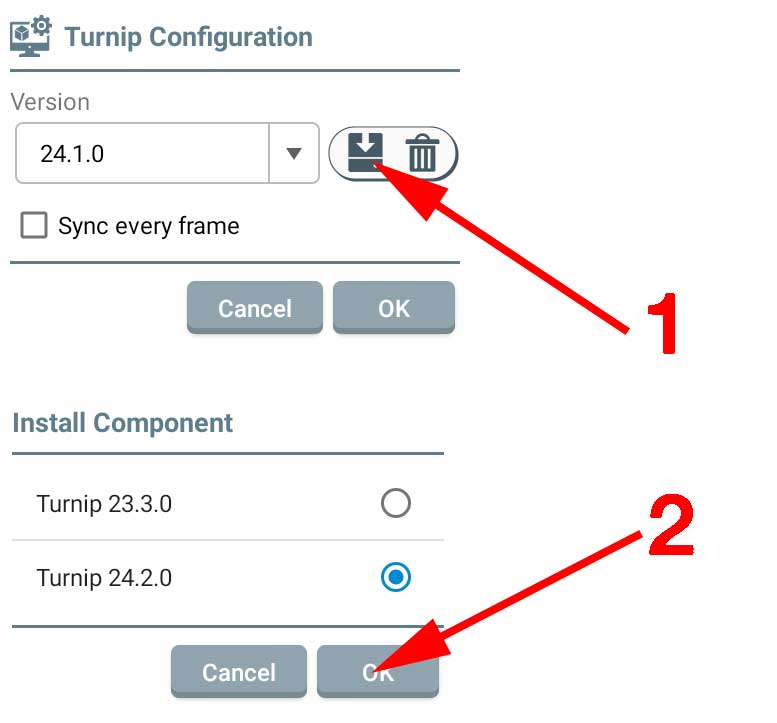
- Select the latest version you installed and click “OK”.
- Next click on settings icon under the DX wrapper settings.
- Check whether DXVK has new versions by clicking on the download button next its version. If so select and install. Check below picture for more details.
- Set latest version for DXVK version and click “OK”. Please note that latest version may change.
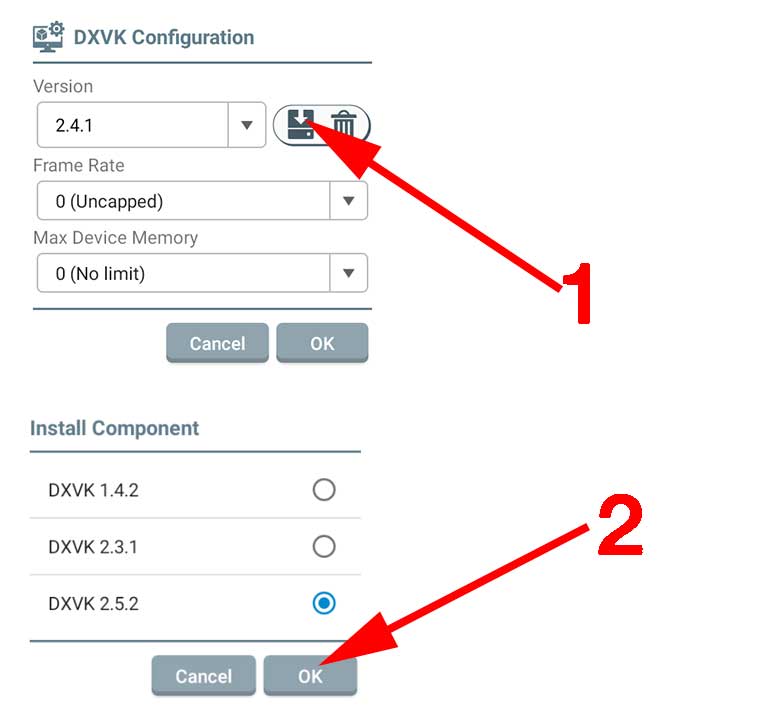
- Under Wine Configuration change video memory size to 4GB.
Advanced Settings
- Go to “Advanced” settings section.
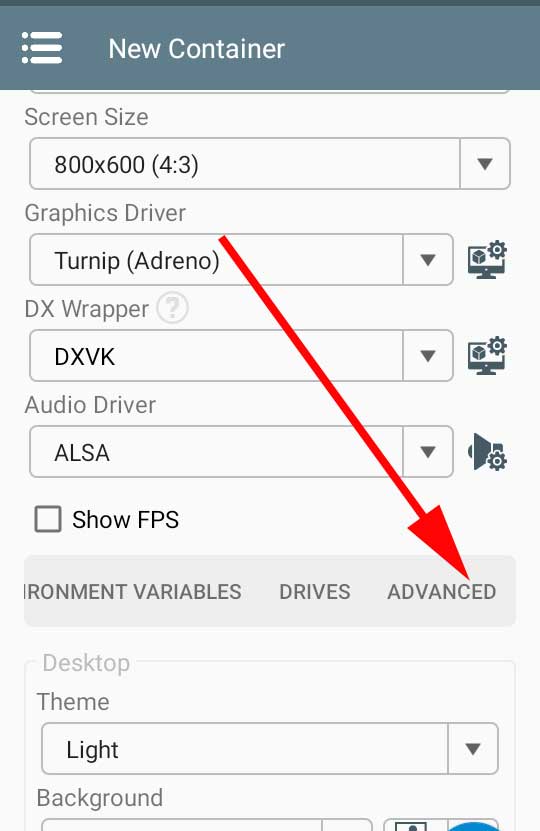
- Select the preset you created under Box64 Preset settings of Advanced settings section.
- Change Startup Selection to Aggressive.
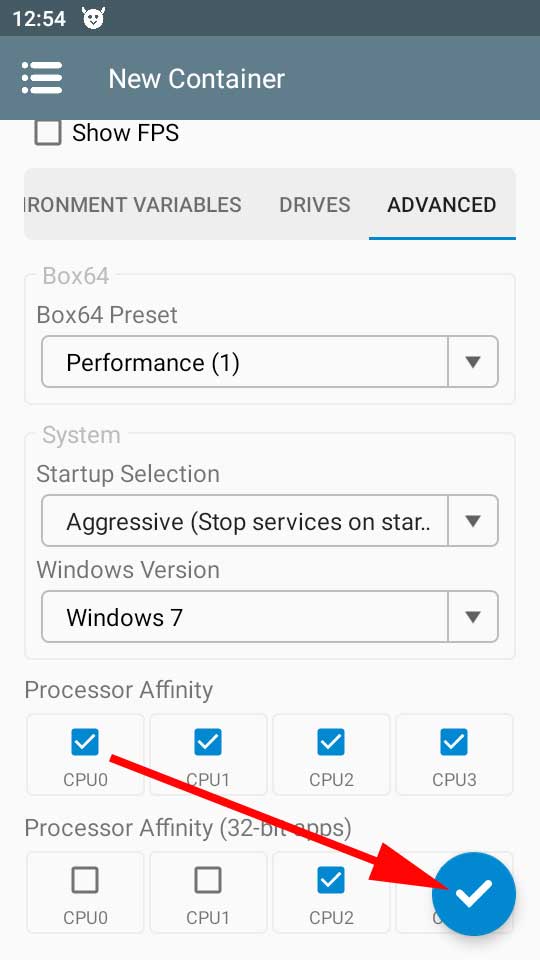
- Finally select tick mark at the bottom to create your container.
- Run created emulator and check the performance. Don’t forget to leave your comment.