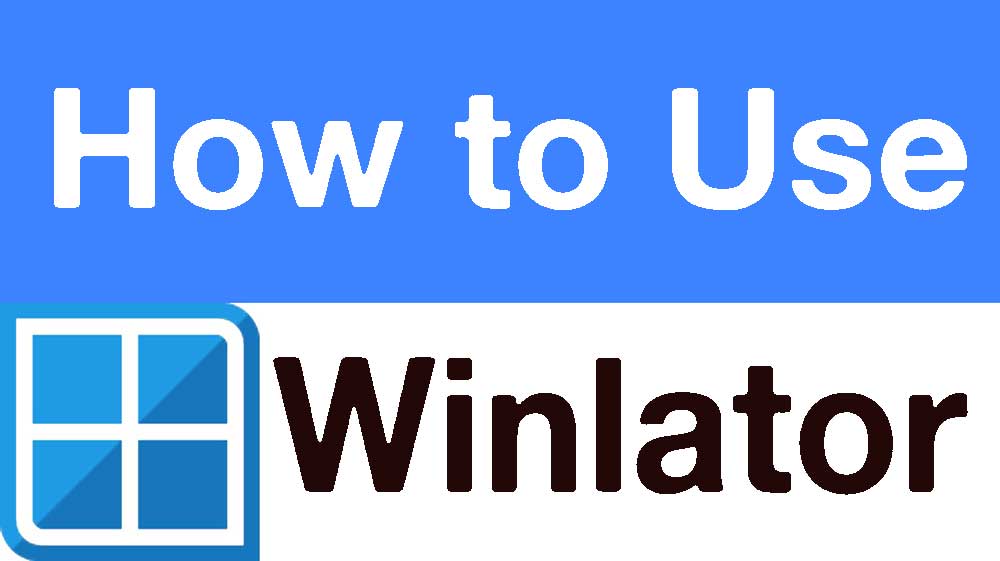
Winlator is the Windows Emulator for your Android. Winlator allows you to use and play all your desired Windows programs and games through your Android mobile or tablet. It is free to download and easy to use as well. The app greatly supports Windows x64 and Windows x86 applications and the emulation process used here is Wine and Box64/Box86.
Here is the complete guide on installing and using the Winlator apk on your Android. Let us get started.
How to install Winlator Apk
Winlator is not available on the Google Play Store. Therefore, you have to download this nice app from the official Winlator website. Here is the guidance on downloading the app from GitHub.
- Open any web browser application of your Android.
- Go to https://winlatorapk.org
- Select “Download” button to begin download process.
- Click on downloaded file to begin installation.
- Open the app and start exploring.
How to use Winlator Apk
Below describe how to setup and install games using Winlator.
Create a Container
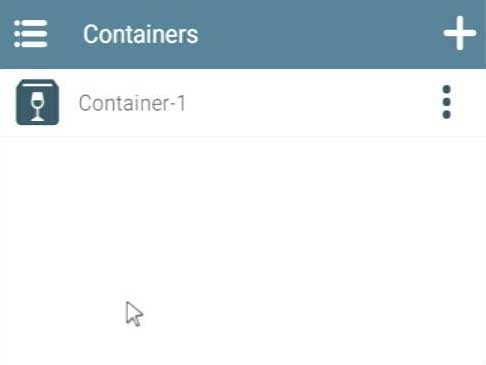
- To get started with the app first you have to create containers. For this, you can tap on the ‘+’mark at the top right-hand corner of the interface.
- Then you can see some customization options.
- Give a name to your container for easy access.
- Select the screen size depending on the performance of your Android. If you plan to use widescreen programs or games, select any widescreen resolution from the list.
- Then select the Graphic Driver. If your device has a Snapdragon processor then the best driver is the Turnip+Zink.
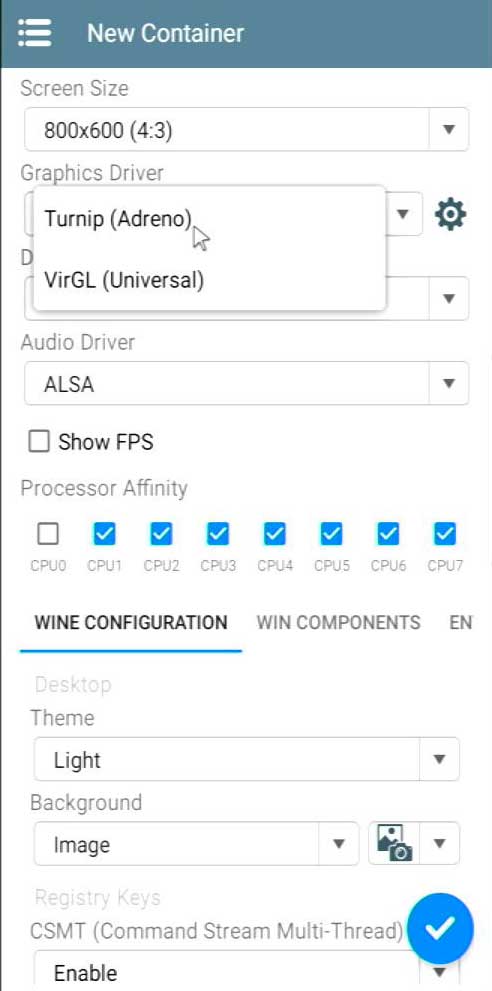
- Try all the DX Wrapper choices and select the best one for you.
- Tick on the Show FPS choice to see the real-time game performance.
- Then select the CPU affinity based on the device. If your device is with 8 cores then you have to tick the last 4 choices. If it is with 6 cores the app will automatically tick the last three choices.
- The other feature you have to customize is the video memory. If your device is with 8GB RAM then the video memory size should be 4GB. If the device is a slow-performance one then you have to select the video memory size of about 512.
- Another feature you might want to adjust for some sound problems is the DX component feature. If you face some sound issues then try changing this to the Native choice.
- After all the customizations are done tick the box at the bottom.
Run your container
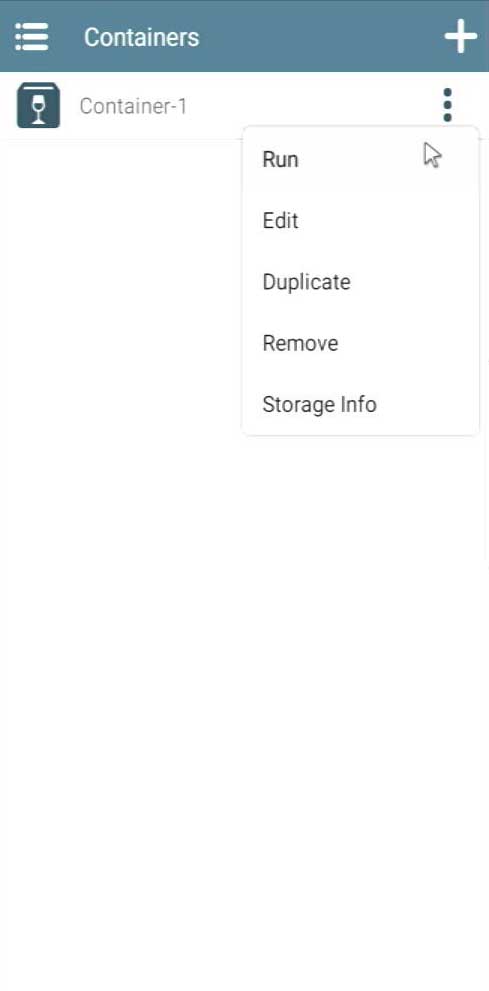
- After creating the container tap on the three vertical dots at the right side of the created container name.
- By tapping on this menu icon you can Run, Edit, Duplicate or Remove the container.
- Tap on the “Run”.
- The container will open.
- You can use the touch screen controls and the cursor to get your work done as in your Windows PC.
Download PC games or Programs
- Use any of your favorite web browser application.
- Use Google search and download your favorite PC games or programs. Downloaded files need to be in “Downloads” folder of your Android system.
- Open “File Manager” and check downloaded files are in “Downloads” folder. If not move them to “Downloads” folder.
Install Windows Programs and Games on Android
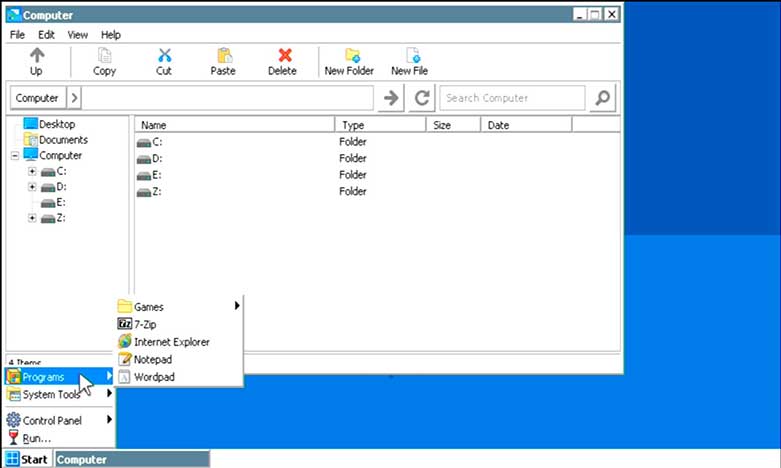
- After opening the container, you will see Windows interface with open file explore that has three drives named : C Drive, : D Drive, and : Z Drive.
- All your downloaded files are stored there on the : D Drive.
- Then you can see downloaded files.
- Here this allows you to change the appearance of these files. You can either changed them into a list, small icons, or large icons. Select the best-suited style for you.
- Then scroll down and find the setup.exe file of the game or the app you want to install.
- Double-tap on exe file and install it.
- You will see a shortcut icon of the installed application on the desktop.
- Double tap on it.
- Launch and open the app.
- Start playing your favorite Windows game right from your mobile.
- If you face some audio and video issues during the app launch then go back and do some fine tunes.
If you also want to try your favorite PC game on your Android, try Winlator. Just start with the simple applications and know the performance and compatibility of the app. After checking the compatibility and the performance issues you can go for advanced and powerful applications. Sometimes some apps will not be supported by Winlator. So be prepared for that also. However, the app supports a wide library of different Windows x64 and Windows x86 applications. Hence, install this nice app now and start exploring your favorite PC applications on our Android mobile now.







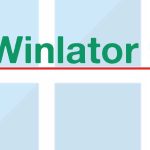

I went over this website and I think you have a lot of fantastic information, saved to fav (:.