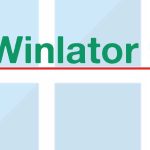Winlator is your finest choice to experience a nice and smooth Windows emulation from your Android mobiles or tablets. This is a free and open-source app for Android. You can run most of the Windows x64 and Windows x86 programs and games by using the Wine and Box64/Box86 emulation. Most Winlator users love to play PC games on Android instead of using Windows programs. The latest version of this app focused on gaming performance. If you too want to try this emulating platform here included are the best settings of the app to experience smooth gameplay from your Android. Click here to download latest version of Winlator.
Best settings for Gameplay – Winlator
The latest version of the app supports Android 14. But the support for Snapdragon 8 Gen 3 Processors is not satisfactory in this version also. Winlator lets you play AAA games right from your mobile or tablet. Some of the games to play here included GTA 5, Assassins’ Creed, Captain Meow, Red Dead Redemption 2, etc.
Getting started with
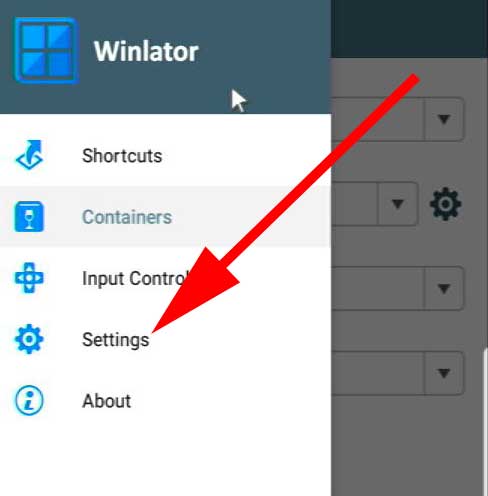
- Open the Winlator app. If you are opening the app for the first time it will take some time to load.
- Once the app gets loaded head to the settings menu. The first thing to do is to set up your emulation programs. Here you have to select the Box64/Box86 versions. The Wine version will be updated together with the Apk file. So, no need to do that manually.
- If you are going to play AAA games like GTA V then you have to keep the Box86 version as 0.3.5 and the Box64 version should be 0.2.0. Usually, this combination is compatible with most of the gameplays.
- Then select the presets for Box64 and Box86. The optimal setting here is ‘Compatibility’. This is the default setting. Or else you can select from Stability, Intermediate, and Performance presets also.
- However, sometimes based on the games you are going to play you have to customize unique presets. This can be done easily by tapping on the ‘+’ mark on the right side of the Box64 and Box86 presets.
- When customizing presets here are the settings for most gameplays.
- First name your preset and make the following changes.
- DYNAREC SAFELOG – Value should be zero
- DYNAREC FASTNAM – Disable
- DYNAREC FASTROUND – Disable
- DYNAREC X87DOUBLE – Disable
- DYNAREC BIGBLOCK – Value should be two
- DYNAREC STRONGMEM – Value should be zero
- DYNAREC FOREWARD – 128
- After you are done press ‘OK’.
- Then you will be headed to the previous page. You can find the custom preset on your preset list.
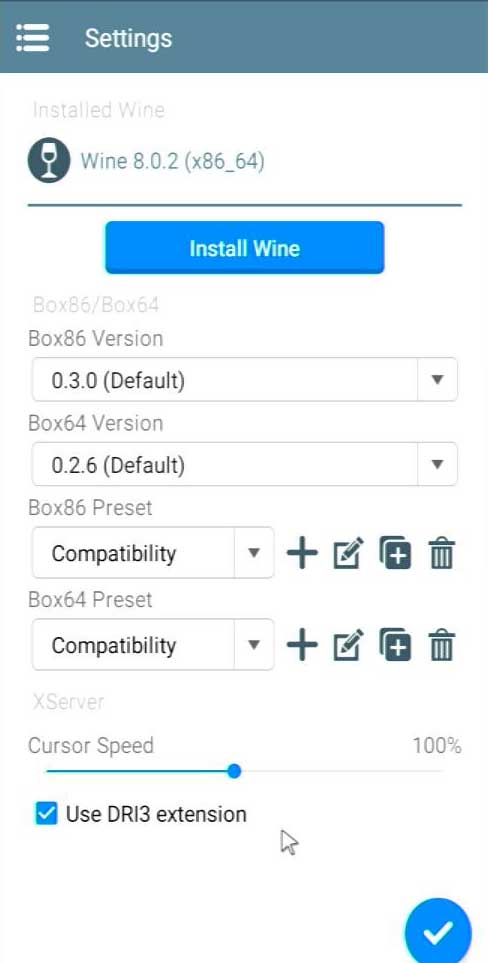
Creating and setting up containers
- The next thing you have to do is to create containers.
- You can create new containers by tapping the ‘+’ mark.
- First name your container to identify easily.
- Then choose the graphic driver. There are two options to choose from. Turnip and VrGL (Universe). Turnip version 24.1.0 is the best setting for you. When selecting the Turnip version make sure to disable the last two options Syncdraw and Flushal. Then tap on the ‘Confirm’ icon. But if your Android is with Media Tek processor then you can go for VrGL.
- Select the DX Wrapper. The best wrapper to select is the DXVK. The default DXVK 1.10.3 supports most of the games. If this version is not optimizing the gameplay you can go for DXVK 2.3.1 version.
- Set the Frame Rate to zero.
- The maximum device memory setting should be the default.
- Select the Audio Driver as PulseAudio.
- Enable the option Show FPS.
- When setting up the processor affinity:
- If your device is a Snapdragon 8 Gen 2 processor or below select only the last four CPUs.
- Then head into configuration settings.
- GPU Name – Always keep the default.
- Video Memory Size – 2GB or 4 GB.
- Customize Win Components
- Direct 3D – Native (Windows)
- Advanced settings
- Here choose the presets as you desire.
- Then tick mark the stop services in the startup option.
- Tap the tick mark and end the settings process.
- The container will be created.
- Run the container by tapping on the three-dot menu.
- Open your D-drive and find the setup.exe file of your gameplay.
- Double-tap and install the game on your Winlator by following the on-screen instructions.
- Play your game to your heart’s content using Winlator.
The above included are the common Winlator settings to run your PC gameplays smoothly on your Android. However, these settings can differ from game to game. Hence, customize these settings and know the best settings combinations to make each gameplay run smoothly on the Android. Experimenting is the indeed the key to be success here.