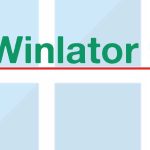Winlator is your ultimate and the best platform to bring all your favorite PC games and applications to your mobile phone. This Windows emulator lets you run most Windows x64 and Windows x86 applications using the Wine and Box64/Box86 emulations. The app comprises so many nice and powerful features to make your emulation process successful and stress-free. But sometimes when you are using an advanced apps like Winlator you may have to face some performance issues. If you want to optimize your device and Winlator for a smooth performance then you are at the right place. Here included is an optimization guide for Winlator.
How to optimize your Winlator
For the optimal performance of the app, the app settings are of important. Selecting the right settings will let you get the most out of your app. Plus the proper device maintenance will also add more to the performance capabilities of the app.
Favorable Winlator settings for a smooth functioning
When creating containers there are some settings you need to do. Here included are some of the settings of the app Winlator to ensure its optimized performance.
- When selecting the screen size make sure to choose one that goes well with your device’s capabilities. If your device is a high-end powerful device then you can go for a higher screen size. But if it is a less powerful one then it is better to select a lesser screen size.
- If your device is a Snapdragon Processor go for Turnip+Zink as the Graphic Driver. If it is not you can select VirtualGL that goes well with all the devices.
- When selecting the CPU Affinity, you can select the last for CPUs if your device is with 8 Cores.
- You can go for a higher Video Memory selection if the device is having more memory. Better to go for lower one if the device is less memory.
Managing the device for optimal functionality
Other than the app you can do some functional enhancements to your devices as well.
Free up the storage space
This is quite important for maintaining the smooth performance of the device on any app. Make sure to remove unwanted files from your device by checking regularly. You can delete junk and cache files to ensure the cleanliness of the device. This will eventually optimize the performance of the app you are using including Winlator.
You can do an occasional restart on your device. Because most of the time this will help to delete temporary files to free up your memory. This also can improve your device performance.
Hibernating background running apps
By hibernating background running apps while using the Winlator to improve performance. This makes room to use device resources effectively and efficiently.
Also can minimize the downloads when using Winlator. This also makes the device fully functioning on Winlator making it a hassle-free Windows experience. If you encounter any performance lag when using your Windows Emulator Winlator then you can try these simple tips. You can just start with the proper maintenance of your device and also you can do some experiments with the app settings to find the optimal point for an enhanced performance.