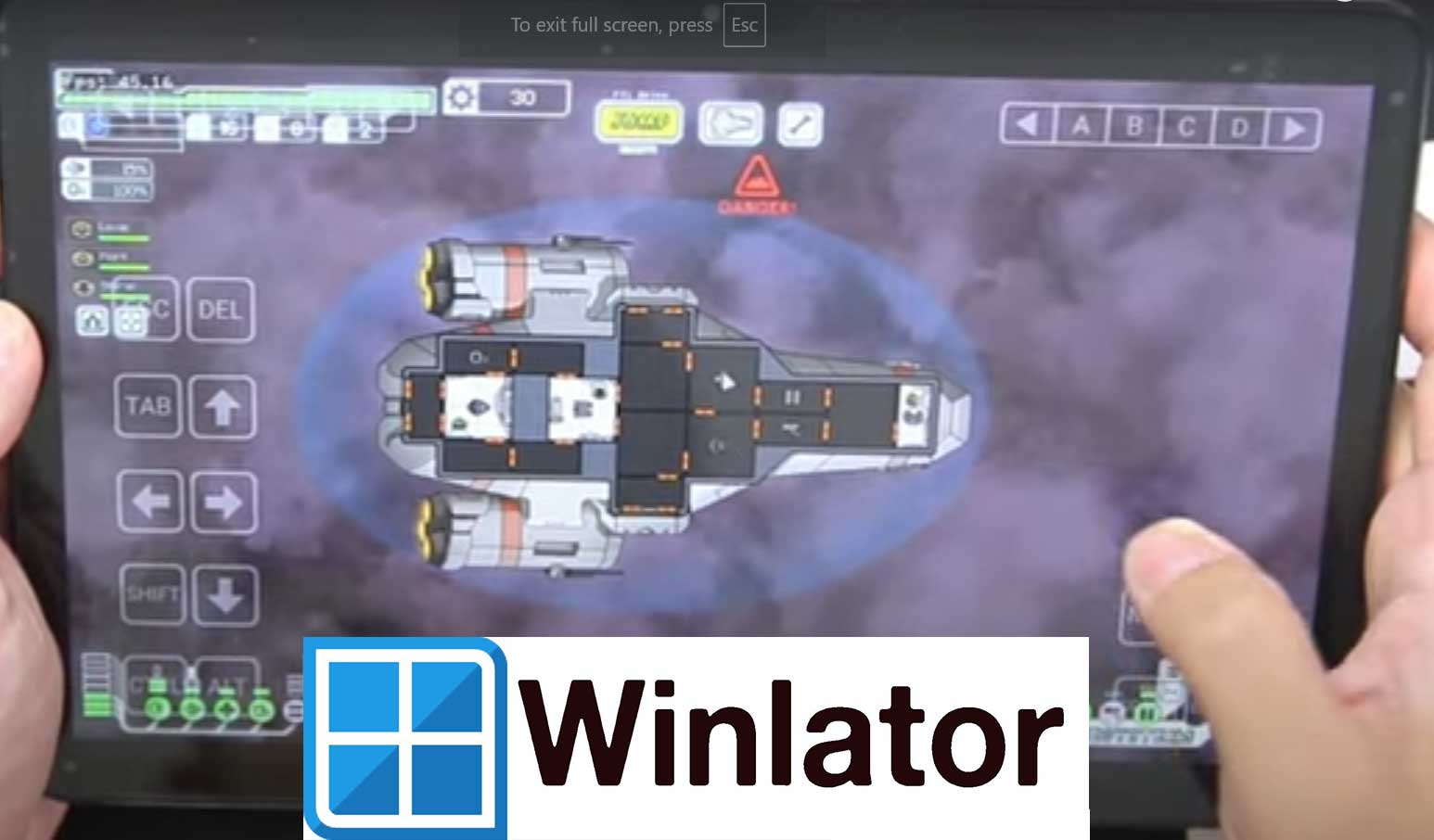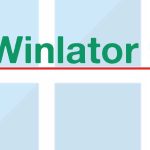Any newer Android devices will be able to run Windows games without any issues. Winlator is a Windows emulator program developed for Android devices to run Windows games on Android devices.
First download and install Winlator app. Then we need to create a container. Containers are like creating virtual machine environments with Windows features and hardware. You may have to create different containers to match the games you are playing. It helps to run Windows games smoothly based on the container configuration. Follow below below-mentioned instructions to play PC games on Android.
Run Windows Games on Android
Click the plus icon on the top of the Winlator app to create a container. It shows properties to adjust settings for the Wine emulator. Make sure to select the correct graphic driver. Based on the Winlator version and device, number of graphic drivers shown will be different. VirGL and Turnip options are available for everyone. If you are using Mali GPU, choosevirtual GL (VirGL). If you are using Snapdragon with no GPU select Turnip. Please note that DX wrapper options will change based on the selected GPU.
How to select processor affinity? Normally if you have 8 cores select the last 4. Most of the time ended up selecting all the CPU options. Above you have set the Graphic drive. Let’s set a graphic card. Newer games require the properties of newer graphic cards. For example, a GT 470 graphic card is the minimum requirement for most Windows games. Please note that it does not boost the performance or speed of the game. It just tells the game that this is the graphic card. Next video memory size depends on the type of game you are playing.
Once done configuring your container select the check mark to create your container. It just basically opens a file explorer. You will see a Windows desktop, opened file explorer, and a start menu. The start menu is just useless. D: drive is the place where all your game files reside. Copy and paste your game files to that folder. Click on the game exe file to open your game.
You can use a built-in mouse cursor to handle game options. If not, you can set your custom input controls. As you all know most Windows games do not use all the buttons on the keyboard. You can use the input controls feature to add keys like “A”, “B”, “C”, “D”, “1,2,3,4”, arrow keys, and many more to display as a control button to play your Windows game.
Questions and Answers?
The game does not have sound?
Go to the “Win components” settings of the container and select “DirectSound” to native. When you are done, select the check mark at the bottom of the screen to apply those changes.
My Game does not work?
Please note that some Windows games works smoothly and perfectly on some Android devices where others may fail. This is because Android devices have many different hardware resources that is unable to support all. If a Windows game runs perfectly on an Android device does not mean it will run on your device.