Winlator is the best Windows Emulator to have on your Android mobiles and tablets if you want to try Windows games like GTV A right from your Android. If you love to enjoy the adventure-packed PC games like Grand Theft Auto V (GTA V/GTA 5) on your Android then use a completely free (without ads) Windows emulator like Winlator. This article includes how to play GTA V (GT A 5) on Android using Winlator and its necessary settings.
GTA V (Grand Theft Auto V)
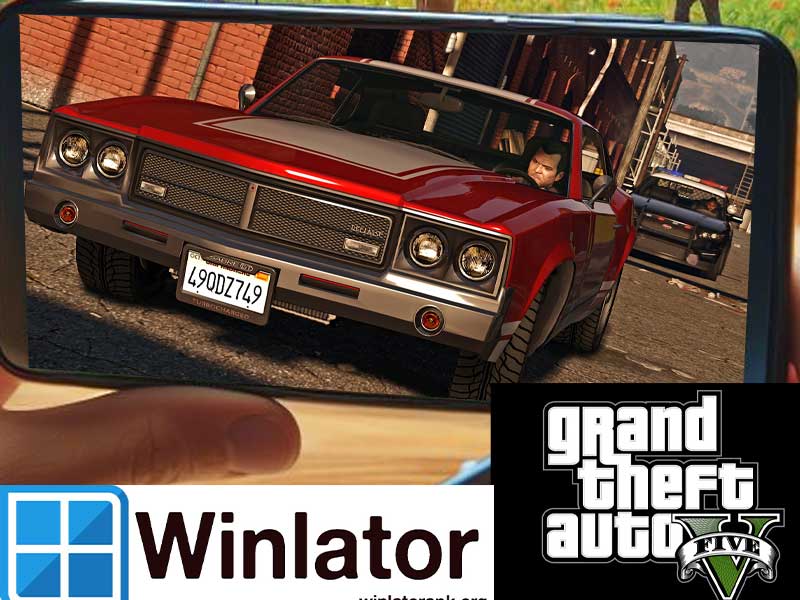
Grand Theft Auto V (GTA V/GTA 5) is packed with adventures and actions. The gameplay revolves around three characters, a retired bank robber, a street hustler, and a psychopath. There these three characters have to fulfill their missions given by a corrupted government agency and other criminals. The gameplay is considered violent but interesting. GTA 5 lets you explore the world, and also you can engage in an adventure like stealing cars, flying helicopters, and causing chaos.
Play GTA V (PC Game) on Android using Winlator
To play the game GTA V on your Android just start with downloading and installing Winlator app.
Downloading and installing Winlator
To download and install Winlator on your Android follow this simple step-by-step guidance.
- Open your web browser.
- Go to https://winlatorapk.org
- Locate “Download” button.
- Click on the download link to begin download process.
- Click on downloaded apk file to begin installation..
Getting started with the app
This guides you with the steps to follow after the app installation is completed.
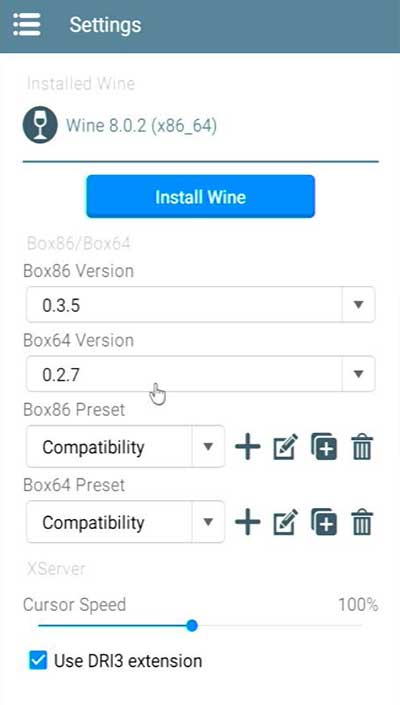
- After the installation completes launch the app on your Android. As this is the first time this will take some time to install required files.
- Then open the app settings by clicking on the settings icon at the top left corner of the interface.
- You have to select the Box64 and Box86 versions manually.
- For GTA V the Box86 version to be select is version 0.3.5. Box64 version should be 0.2.7
- For GTA V you have to customize the preset.
- Just tap on the ‘+’ icon. And follow the below settings menu.
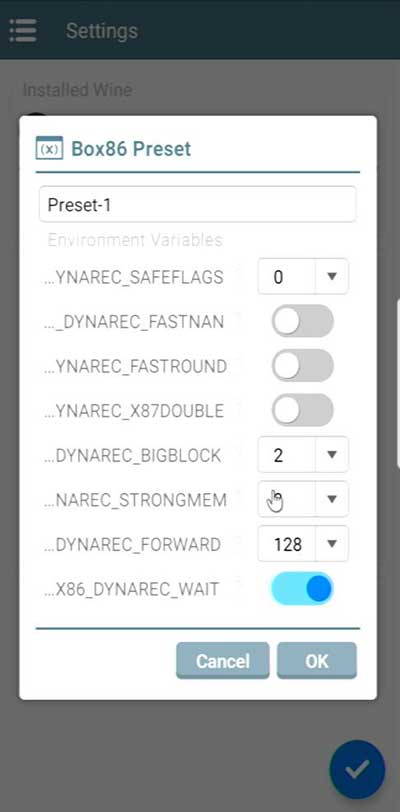
DYNAREC SAFELAGS: Should be Zero.
DYNAREC FASTNAM: Disable.
DYNAREC FASTROUND: Disable.
DYNAREC X87DOUBLE: Disable.
DYNAREC BIGBLOCK: Should be Two.
DYNAREC STRONGMEN: Should be Zero.
DYNAREC FOREWARD: Should be 128.
Then tap on the ‘OK’ button.
- The customized preset will be saved. Just go back and select the created preset for both Box64 and Box86.
Creating containers
After you finish the above settings, you can create a container to host your downloaded game GTA V.
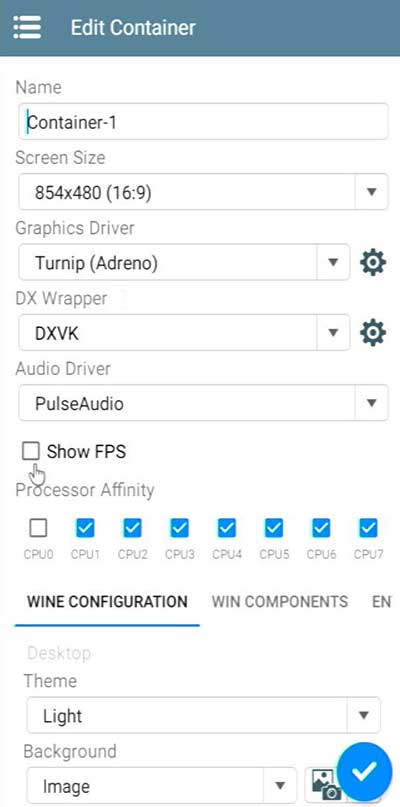
- Tap on the ‘+’ at the top right corner of the interface to create new containers.
- Name your container as you wish.
- Then select the ‘Graphic Driver’ to use here.
- For GTA 5 the best ‘Graphic Driver’ to select is Turnip version 24.1.0.
- When you are choosing the Turnip version do not tick the last two options visible.
- The ‘DX Wrapper’ to select is DXVK. The version is 1.10.3. This is the default version and supports many games.
- The ‘Frame rate’ to select should be zero.
- Keep the ‘Maximum Device Memory’ the default.
- ‘Audio driver’ to choose is PluseAudio.
- Then enable the option ‘Show FPS’.
- When selecting the ‘Processor Affinity’ if your device is a Snapdragon 8 Gen 2 Processor or below one then ticks only the last 4 CPUs at the list.
- If your device is a Snapdragon 8 gen Processor, tick all the CPUs. But still, Winlator is not working well with this device.
- The head-on to ‘Configuration Settings’.
- Keep the ‘GPU Name’ always as default.
- Select the ‘Video Memory Size’ to 2GB or 4GB.
- Change the ‘Direct 3D Sound’ in the ‘Win Components’ to Native.
- Then go to the ‘Advanced’ options and select the preset we created.
- Finally tick mark the ‘Stop services on the startup’ and tap on the tick mark.
- Then the container will be created and it will take few seconds.
- After the container creation completes ‘Run’ the container by tapping on the three vertical dot menus.
Playing GTA V on Android
This is the guidance on playing GTA V in Android.
- First, you have to download this game to your Android device using any web browser application.
- Make sure to keep this game in “downloads” folder of your Android system. Use built in File explorer of your device to move game to “Downloads” folder.
- After that open the Winlator app and open the container, you created. It will load Windows.
- You can see the D drive on the opened file explorer. Select it.
- Find the setup.exe file of GTA V on the list.
- Double-tap on it and install the app on your Android by following the on-screen instructions.
- After the installation is completed, you can see a shortcut to the game at the Winlator Home Plage.
- Then head to the ‘Configuration Settings’. Then choose your ‘Input controls’.
- Here you can tick the options like ‘Show touch screen controls’ and ‘Lock Cursor’ as you prefer.
- If you want you can disable the ‘Input Controls’ or you can choose from the choices RTS, or Virtual Gamepad.
- You can customize the ‘Cursor Speed’ and ‘Overlay Opacity’ as well.
- You can customize each control button or you can add or remove buttons as you wish. This makes the gaming controls much easier and more personalized.
To play the PC game GTA V on your Android Winlator Windows Emulator is the best platform. Try this open-source and free handy tool on your Android now to play all your loved PC games including GTA V. This includes each and every step to follow to make this emulation journey a simpler and an easier one.
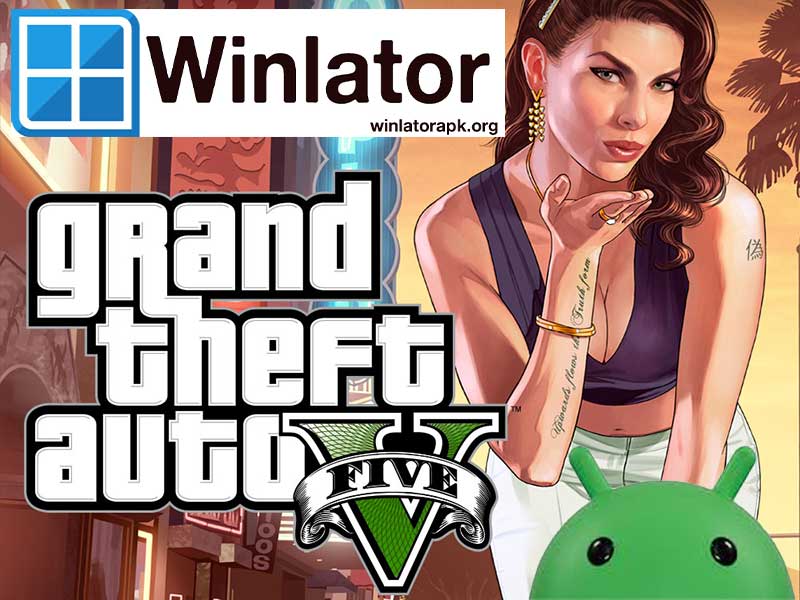







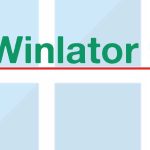

Please I need how to download free GTA v
GTA V download links are available on Telegram groups. Install Telegram app and search for public Winlator groups